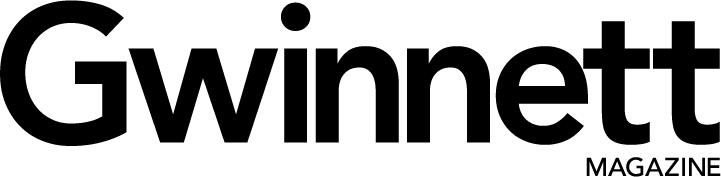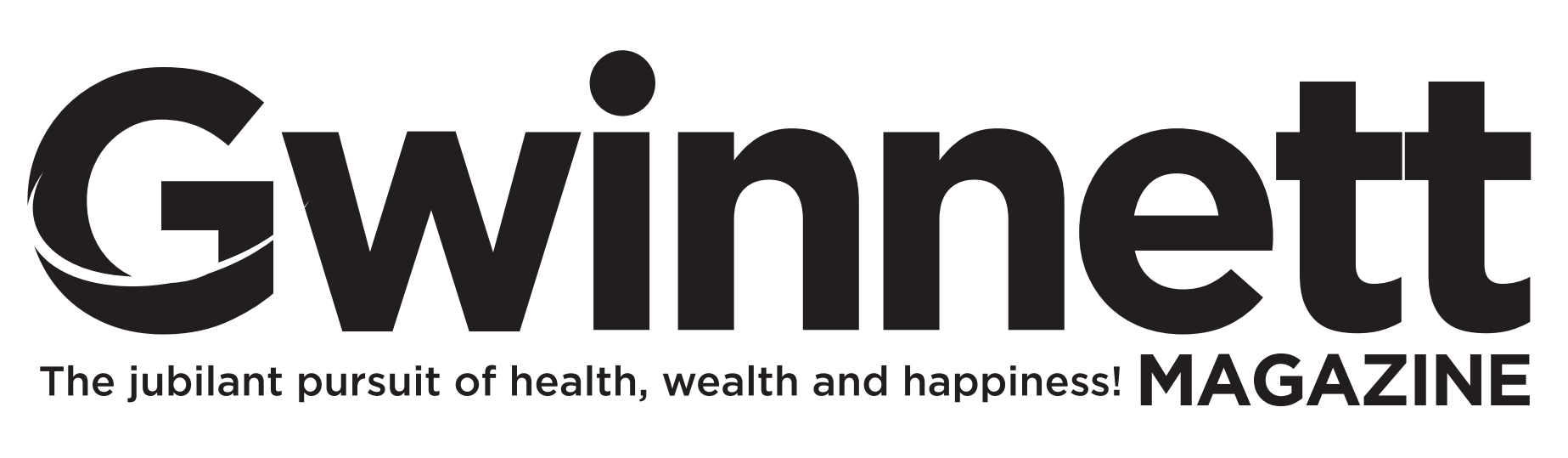When Georgia’s strict new hands-free act takes effect on July 1, many of us are going to have to break some old habits fast.
Long Metro Atlanta commute times combine perfectly with the phone and media capabilities of smartphones. Perfectly to get you a ticket, that is.
Fortunately, in recent years smartphones have gotten a lot better at listening. Voice control technologies have improved to the point that you can realistically expect to place calls and control music, podcasts, and audiobooks by just speaking to your device.
Let’s go over the simplest ways to get this done for Apple and Android users. We’re not going to delve into technologies like Apple’s CarPlay, Android Auto, or the versions of Amazon’s Alexa that come pre-installed in some cars and accessories. And we’re not going to talk much about the endless stream of voice-control competitors in the tech marketplace. We’re keeping it simple.
There are a lot of good resources on the internet for controlling your phone with voice commands. Most recommend the two industry-leading solutions on the two industry-leading platforms: Siri on iPhones and OK Google on Android phones.
Windows phone users are on their own… though we understand they might be making a comeback. We’re sure Cortana can deliver whatever you need.
iOS
The key first step on an iPhone is to go to Settings–>Siri & Search and turn on Listen for “Hey Siri.” Once you’ve done this, a good portion of your work is done.
Placing calls is easy enough: say “Hey Siri,” wait for the chime, and tell Siri what you want: “Call my wife.” (If you’ve taught your iPhone who your wife is, this will work. If not, you should use whatever name is in your contacts.)
If you don’t have a hands-free headset (Bluetooth, wired earbuds, or whatever), you can also tell Siri to use the speakerphone functionality: “Hey Siri, Call Eve on speaker.”
CNET has a good list of available Siri commands here.
Note that users of older iPhones (before the 6S) will need to have their devices plugged into power. Otherwise, the phone won’t listen for “Hey Siri” and you’ll have to press and hold the home button to bring Siri up. Technically legal as long as you’re not supporting your phone, but not hands-free.
ANDROID
OK Google works essentially the same on Android devices. The setup is pretty straightforward, and you can read a pretty good tutorial here for general setup and here for the critical settings for hands-free use while driving.
Calling on speakerphone works the same way on Android: “OK Google, call Adam on speakerphone.”
CNET’s rundown of general OK Google commands can be found here. Just remember that you can’t legally record or watch video while driving after July 1, even if voice-activated. Though if you watch a lot of video while driving you’re probably no longer around to read this.
In the near future, Google Assistant will even be able to place calls (to set appointments, for example) for you… not even your voice is required. But that’s a story for another day.
https://www.theverge.com/2018/5/8/17332070/google-assistant-makes-phone-call-demo-duplex-io-2018
CONTROLLING MEDIA
Both platforms work essentially the same way when it comes to opening apps and playing/pausing media.
Opening apps is simple enough: “open Audible.” From there it gets a little tricky.
Google has a good list of media control commands that work on Android phones.
OK Google media control commands tend to be a little more capable than Siri’s, probably because Apple prefers that you play media using its own apps and services. But iPhones are capable enough. You might not be able to launch a particular artist in a particular app, but you can certainly launch the app, and instruct the app to play and pause… but only after you’ve selected the track, podcast, or audiobook you want to listen to. Siri handles native iOS apps better: “Hey Siri, play Revisionist History in Podcasts.”
Some apps, such as Spotify, have begun to include their own voice controls. Others, like the Audible app, include driving-friendly simplified interfaces that should make their use safer while driving… but not hands-free and not legal under the new Georgia law.
FIRST THINGS FIRST
Until you get the hang of this fully, it’s probably best to get yourself set up properly before you start driving. Open the audiobook, podcast, or music app you want to use and cue up what you want to hear. Then it’s as simple as telling Siri or Google to “play” or “pause” (and maybe “next song”).
Stay safe out there!